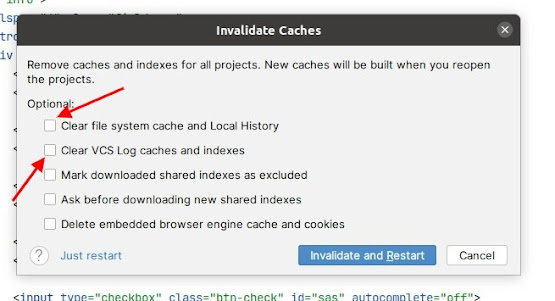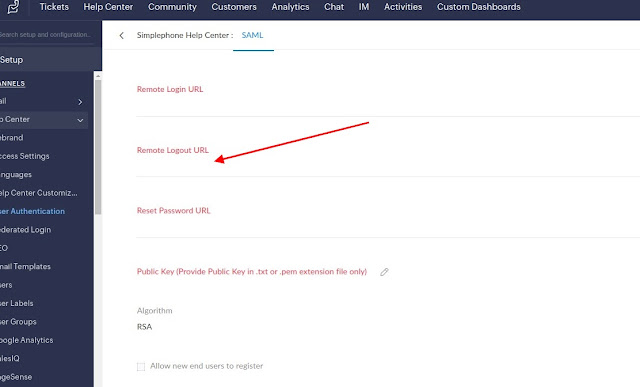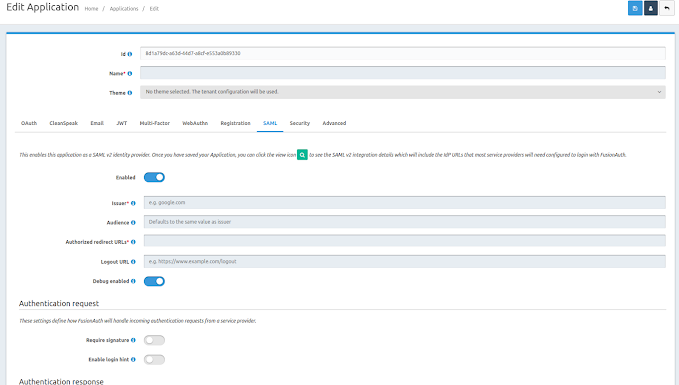Symfony - How to make Facade Service
A Facade Service is employed to obtain any service through a public static method, as opposed to injecting it via the constructor. For example (facade service): Facade::getEntityManager(); In this example, the getEntityManager method is accessed directly from the Facade, providing a simplified and centralized way to obtain the EntityManager service. For example (injecting service): class test { public function __construct(private EntityManagerInterface $em) {} } In this case, the EntityManager service is injected into the constructor of the Test class. While this is a valid approach, Facade Services offer an alternative method for obtaining services. To add creating facade possibility, first of all, need to set Service Container to Bundle boot() method. For example: class CoreBundle extends Bundle { private static $serviceContainer; public function boot() { parent::boot(); self::$serviceContainer = $this->container; } } Now, we have Se...